Introduction:
One of the common requirements in business reporting is the need for dynamic column headers, especially when working with quarterly aggregated data. In this blog, we'll explore how to achieve dynamic column headers with quarterly aggregated data in Power BI.
Understanding the Challenge:
Quarterly aggregated data is commonly used in business reports because it provides a concise view of data trends over time. However, displaying this data with dynamic column headers that adapt to different time periods can be a challenge. Traditional column headers might involve hardcoding the quarters or years, but this approach lacks flexibility and adaptability. That's where the power of Power BI comes into play.
Creating a Dynamic Quarter Column:
To create dynamic column headers for quarterly aggregated data, you'll need to follow a few key steps:
Import Your Data: Start by importing your data source into Power BI, ensuring that it contains a date column and the relevant data you want to aggregate.
Create a Date Table: It's a good practice to create a separate date table that includes a range of dates from your data. This table will serve as a reference for generating dynamic quarters.
Create a Quarter Column: Use DAX (Data Analysis Expressions) to create a dynamic quarter column in your date table. The formula to achieve this.
Designing Visuals with Dynamic Column Headers:
Once you have your dynamic quarter column, you can design your visuals in Power BI reports to take advantage of this feature:
Matrix Visual: The matrix visual in Power BI is a versatile tool for displaying aggregated data. Place your dynamic quarter column in the columns section of the matrix visual.
Values: Add the relevant measures or data fields to the values section of the matrix.
Interaction Filters: Use interaction filters and slicers to allow users to select the specific quarters or time periods they want to view.
Conditional Formatting: You can further enhance your matrix by using conditional formatting to highlight specific data points or ranges. For instance, you can set up rules to highlight quarters with the highest or lowest values.
Dynamic Visuals in Action:
With dynamic column headers, your Power BI reports can adapt to various timeframes seamlessly. Users can easily switch between quarters, years, or custom time periods by interacting with slicers or filters. This level of flexibility provides a more user-friendly and insightful experience for your audience.
Conclusion:
Creating dynamic column headers with quarterly aggregated data in Power BI is a valuable skill for any business analyst or data professional. It allows you to design reports that can adapt to changing business needs and provide deeper insights into your data. By following the steps outlined in this blog, you can empower your reports with dynamic, user-friendly visuals that make a significant impact on your data-driven decision-making process.

.png)


.png)
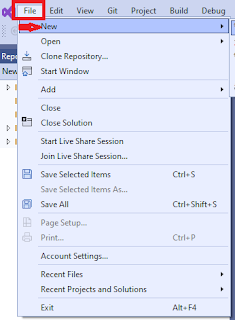
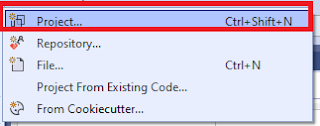
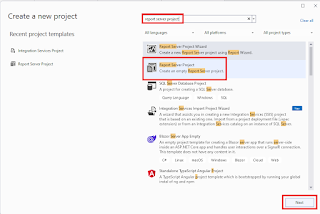
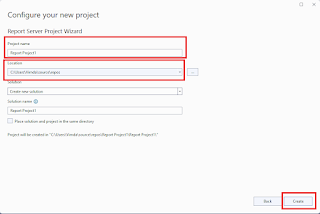
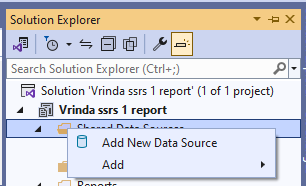





.png)
.png)



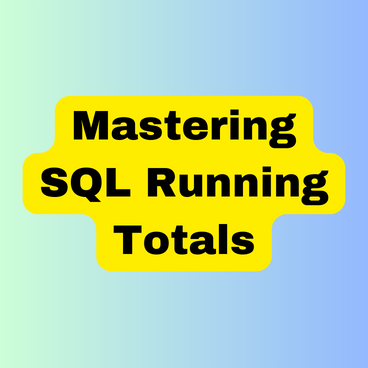
.png)
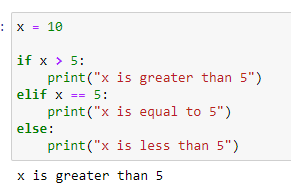
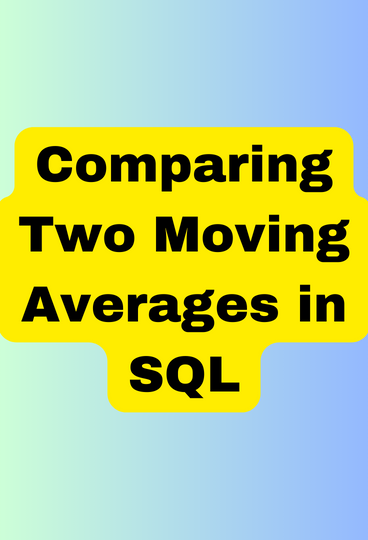





.png)




.png)
.jpg)
.png)


